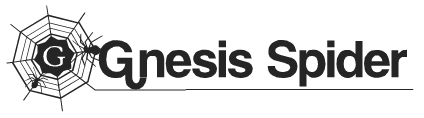How to install Genesis Framework on your WordPress Website
Hello I am JOANN S RAINA from Australia. This is my first blog post on this site which is categorized in Genesis Framework 101. However I am going to write about how you will install Genesis Framework on your WordPress site. This work requires 3 simple steps below:
Step by step guide to install Genesis Framework on WordPress site
- The number one step going on here: Log In to your website's Dashboard. If you have a WordPress website then you need to go → yoursite.com/wp-admin. When you would browse that URL, you see the page look like below.
- Second step going on here: When you have already Log In to Dashboard, go Appearance to Themes. Dashboard → Appearance → Themes.
- Third step going on: You will see a Add New button in Themes area. Click on that to add Genesis Framework. Here a picture of this page to understand easily.
- Fourth step is going one: You will see Upload Theme button at the same position where was Add New button. Click one that Upload Theme button to go next page. Here is a simple brainstorming what we have passed away after Logging In Dashboard is Dashboard → Appearance → Themes → Add Theme → Upload Theme.
- Fifth step going on: Upload your theme file from your Computer to WordPress. Click on Choose File button to select your theme's ZIP file to install it. Here are 3 pictures that show:

1

2

3 - Step six is going on here: After installing click on the Active button in next window.
Now Genesis Framework is installed to your WordPress website. Visit your website to see is it successfully activated to your site! Thanks for reading this step by step guide. If you found it helpful then leave a feedback in comment. :)
Our Service: Design And Redesign Minimalist Wordpress Website
Our Service: Design And Redesign Minimalist Wordpress Website
.png)